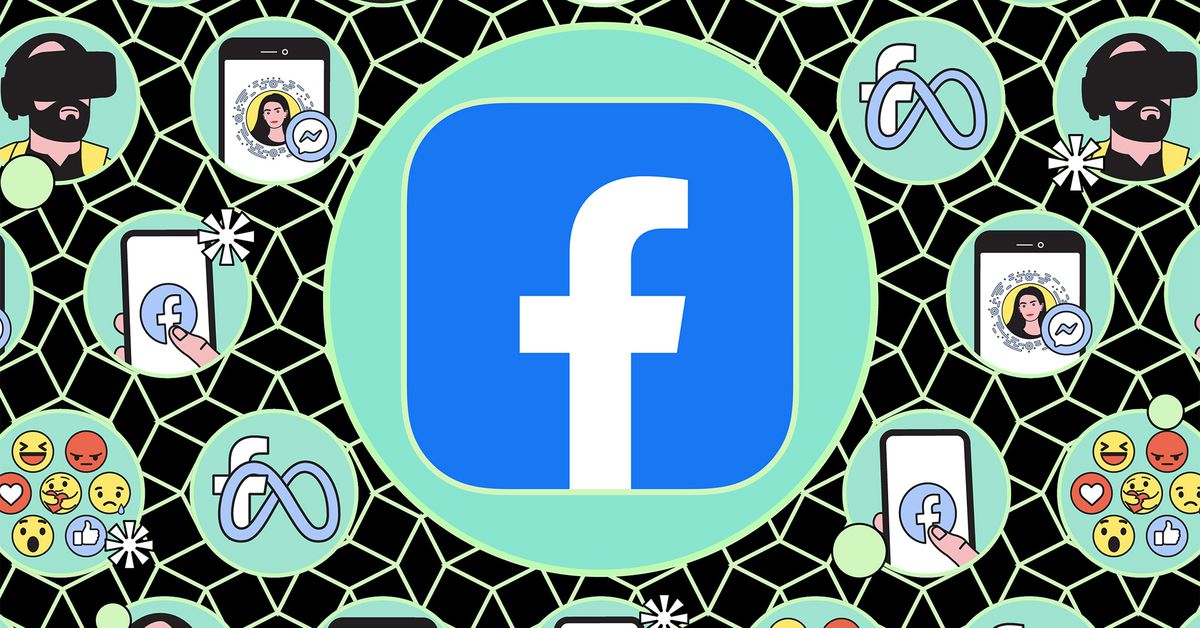The following instructions are for the web version of Facebook, but you can follow pretty much the same sequence on the mobile app.
You’re ready to delete your account once you’ve finished downloading your archive.
Meta notes that it delays termination for a few days after the request has gone through. The deletion will be canceled if you log back in during that period. So don’t sign on, or you’ll be forced to start the process over again.
Certain things, like comments you’ve made on a friend’s post, may still appear even after you delete your account. Facebook also says that copies of certain items like log records will remain in its database, but it notes that those are disassociated with personal identifiers.
If you’re really serious about quitting anything associated with Meta, remember that the company owns several other popular services as well, like Instagram, WhatsApp, and Threads, so you should delete your accounts there, too.
Update January 9th, 2025: This article was originally published on September 28th, 2018, and has been updated several times to allow for changes in the Facebook interface.